You’re constantly on the go, navigating through the fast-paced world of apps and digital entertainment. But what happens when your Google Play balance runs low, and you’re left stranded without your favorite games, movies, or music?
Fear not, for there is a simple and efficient solution to this problem. By following a few straightforward steps, you can easily recharge your Google Play account and regain access to a world of endless entertainment.
So, are you ready to discover the secrets of recharging Google Play and unlocking a universe of possibilities?
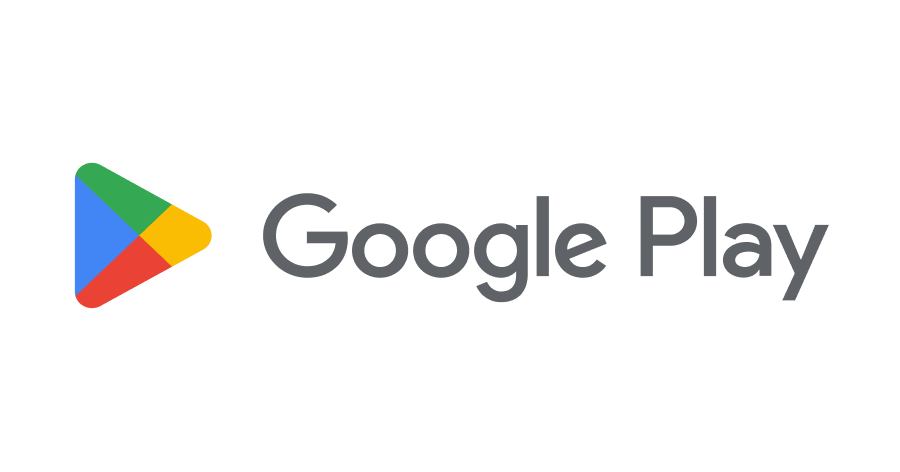
Setting up Your Payment Method:
To set up your payment method for Google Play, simply follow these steps.
- Open the Google Play Store app on your device.
- Tap on the menu icon.
- Select ‘Payment methods.’
Google Play offers various alternative payment methods to suit your needs and preferences. Whether you want to use your credit card, debit card, PayPal, or carrier billing, Google Play has got you covered.
To add a payment method:
- Choose to add a credit or debit card.
- Link your PayPal account.
- Set up carrier billing with your mobile carrier.
Navigating to the Google Play Store:
Now that you have set up your payment method for Google Play, let’s navigate to the Google Play Store so you can start exploring all the content and apps available to you. Here’s how to easily find your way around:
- Home Screen: When you open the Google Play Store, you’ll be greeted by the Home screen. This is where you’ll find featured apps, games, movies, books, and more.
- Navigation Menu: To access different sections of the Play Store, tap the three horizontal lines in the top left corner. This will open the Navigation Menu, where you can browse categories, view your wishlist, redeem gift cards, and manage your account settings.
- Search Bar: If you’re looking for something specific, simply type it into the search bar at the top of the screen. The Play Store will instantly display relevant results.
- App Details: When you find an app or content you’re interested in, tap on it to view more details. Here, you can read descriptions, check ratings and reviews, and see screenshots or trailers.
If you encounter any issues while navigating the Google Play Store, there are a few troubleshooting steps you can try:
- Ensure you have a stable internet connection.
- Clear the cache and data of the Google Play Store app.
- Update the app to the latest version.
- Restart your device.
Selecting the Recharge Option:
To select the recharge option for your Google Play account, follow these simple steps.
- Open the Google Play Store app on your Android device.
- Tap on the menu icon located in the top-left corner of the screen.
- From the menu, select the ‘Payment methods‘ option.
- This will take you to a page where you can manage your payment preferences.
- Scroll down until you find the ‘Add payment method‘ button and tap on it.
You will then be presented with a list of available recharge options.
- These options may include credit or debit cards, PayPal, or direct carrier billing, depending on your location and device.
- Select the option that suits you best by tapping on it.
- If you choose to add a credit or debit card, you’ll need to enter the card details and billing information.
Once you have selected your preferred recharge option and entered the necessary information, tap on the ‘Save’ button.
Congratulations! You have successfully selected the recharge option for your Google Play account. Now you can proceed to recharge your account and enjoy all the digital content available on Google Play.
Choosing the Desired Recharge Amount:
You can choose the desired recharge amount for your Google Play account by following these simple steps:
- Step 1: Open the Google Play Store app on your device.
- Step 2: Tap on the Menu icon (three horizontal lines) in the top-left corner of the screen.
- Step 3: From the menu, select ‘Payment methods.’
- Step 4: Under the ‘Google Play balance’ section, tap on ‘Add/redeem.’
Exploring alternative payment methods is crucial when it comes to recharging your Google Play account. By having the option to choose the desired recharge amount, you can customize your spending based on your needs and preferences.
Whether you want to add a small amount for a specific purchase or a larger amount to cover multiple app purchases, Google Play provides flexibility in selecting the recharge amount.
Understanding the benefits of Google Play balance is also important. By maintaining a balance in your Google Play account, you can make quick and hassle-free purchases without the need to enter payment details repeatedly. This not only saves time but also provides an added layer of security.
Conclusion:
In conclusion, recharging your Google Play account is a simple and convenient process. By setting up your payment method, navigating to the Google Play Store, selecting the recharge option, and choosing your desired amount, you can easily complete the recharge process.
So why wait? Recharge your Google Play account today and unlock a world of entertainment and apps. Isn’t it time to indulge yourself?
Frequently Asked Questions:
Yes, you can use your Google Play balance to recharge your account. To check your balance, go to the Google Play Store app, tap on your profile picture, and select “Payment methods.”
You can choose your recharge amount based on your preferences, like picking your favorite ice cream flavor. Google Play offers different options for recharge amounts in various countries.
Yes, you can recharge someone else’s Google Play account. This allows them to enjoy the benefits of having a full balance, such as purchasing apps, games, or other digital content.
Yes, it is possible to cancel a recharge after it has been confirmed. To do so, you will need to contact Google Play support and follow their refund process.
If you recharge your Google Play account but don’t use the balance, the unused balance will expire after a certain period. It’s important to keep this in mind to avoid any potential drawbacks.
- How to Recharge Kotak FASTag? - February 22, 2025
- How to Recharge Federal Bank FASTag? - February 22, 2025
- How to Recharge FASTag Without Vehicle Number? - February 22, 2025